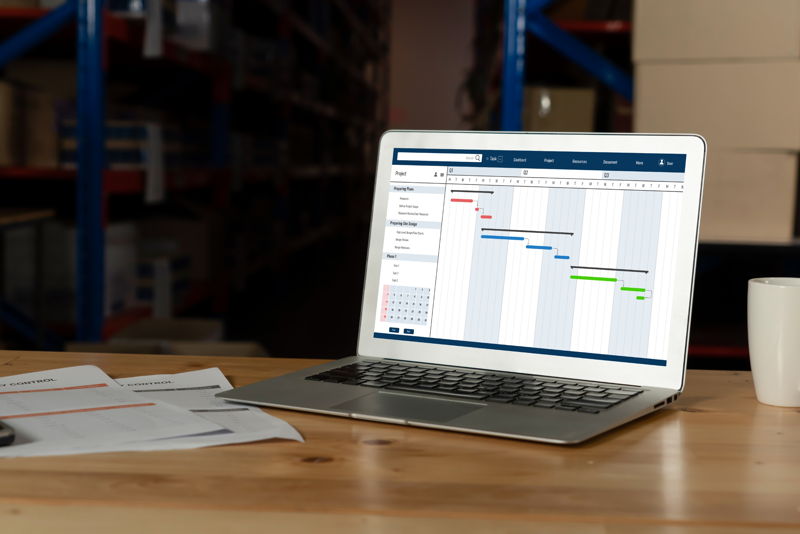Are you one of the 800 million global small businesses and self-employed individuals exploring financial management tools? Each year, 56 million prospects are drawn to QuickBooks, captivated by Intuit’s dedication to providing the optimal first user experience. Faced with the decision between QuickBooks Online and QuickBooks Desktop, which is the best fit for your business needs?
To aid in your decision-making, consider that QuickBooks Online has seen remarkable growth, now serving 4.5 million global customers. With an increase of 1.1 million new users in FY’19 alone, QuickBooks Online is highly effective, especially appealing to those looking for dynamic, cloud-based financial management solutions.
Meanwhile, QuickBooks Desktop continues to be a strong contender, particularly celebrated for its robust growth in the Enterprise solution during FY’19. This version is ideal for businesses needing sophisticated, on-premise accounting services with comprehensive features.
Whether you prefer the innovative cloud-based features of QuickBooks Online or the robust, traditional tools of QuickBooks Desktop, both platforms are tailored to meet the diverse needs of modern businesses. Read along to find out which fits best for your business needs.
What is QuickBooks and How does it Work?
QuickBooks, created by Intuit, is software that helps with managing personal, business, and tax finances. It comes in several forms: a desktop version for Windows, and options for Mac or online use.
QuickBooks allows businesses to automate tasks like:
- Invoicing: QuickBooks automates the invoicing process, allowing for the setup of recurring invoices and scheduling them to meet your timeline. It also sends automatic reminders to customers for overdue payments.
- Accounting: Handles all major bookkeeping tasks, including management of cash flows and printing financial statements for a quick check of your company’s financial health. The mobile app lets you scan receipts and track mileage for tax deductions.
- Payments: Offers various payment methods such as credit/debit cards, ACH, and eChecks. Contactless payments are also supported through the mobile app and card readers, with competitive processing fees.
- Payroll: QuickBooks provides tools to process employee payments and manage payroll services tailored to your needs. It also automates tax calculations, filings, and payments, and manages HR and employee benefits.
- Multicurrency Accounts: They support handling transactions in multiple currencies, which is essential for businesses dealing with international customers or suppliers. It provides tools to manage currency exchange gains or losses and suggests using Wise to reduce foreign transaction fees.
What is QuickBooks Desktop?
QuickBooks Desktop is an accounting software application that is installed on individual computers. It operates independently of the Internet and stores data on the local system.
What are the Features and Functionalities of QuickBooks Desktop?
- Comprehensive Accounting: Provides extensive tools for managing everything from payroll to tax filing.
- Inventory Management: Features advanced options to manage stock levels, set reorder points, and monitor order statuses.
- Data Security: Data is stored locally, giving users full control over backup and security measures.
- Integration Capabilities: Seamlessly integrates with various applications, enhancing both functionality and usability.
What are the Pros and Cons of QuickBooks Desktop?
QuickBooks Desktop offers a traditional software-based solution for managing business finances, presenting unique advantages and potential drawbacks compared to cloud alternatives. Below, we outline the pros and cons of QuickBooks Desktop to help you determine if it aligns with your business requirements.
Pros of QuickBooks Desktops
- Full Data Control: Users control their data and backup procedures completely.
- One-time Purchase: This involves a single purchase cost, which can be more economical over time compared to ongoing subscriptions.
- Rich Features: Equipped with robust features capable of handling complex accounting requirements.
Cons of QuickBooks Desktop
- Initial Expense: Requires an initial investment for the software license.
- Limited Access: Access is restricted to the computers that have the software installed.
- Self-maintenance: Users are responsible for managing updates and backups themselves.
Who is QuickBooks Desktop for?
- Small to Mid-Sized Businesses: Especially suitable for businesses that need comprehensive accounting solutions but do not require remote access.
- Industries with Complex Financial Needs: Ideal for industries like manufacturing and retail, which have intricate inventory management requirements.
- Users Preferring Local Data Control: Best for users who prefer having direct control over their data and its security, rather than using cloud-based solutions.
What is QuickBooks Online?
QuickBooks Online is a cloud-based financial management software designed to help small to medium-sized businesses manage their QuickBooks accounting services needs. It allows users to access their data from anywhere with an internet connection, providing flexibility and real-time collaboration features.
What are the Features and Functionalities of QuickBooks Online?
- Cloud-Based Access: Access financial data from anywhere, anytime, using any device with internet connectivity.
- Automated Transactions: Automates everyday financial tasks like invoicing, bill payments, and payroll.
- Real-Time Data: Offers real-time data updates, allowing for immediate and accurate financial reports.
- Integrations: Seamlessly integrates with other tools and apps, enhancing its functionality and user experience.
What are the Pros and Cons of QuickBooks Online?
QuickBooks Online offers a web-based approach to financial management, shifting accounting tasks from the desktop to the cloud. This transition brings both advantages and challenges. Let’s explore the pros and cons of QuickBooks Online to understand how it might fit into your business operations.
Pros of QuickBooks Online
- Accessibility: Enables access to financial data from anywhere, which is ideal for remote teams or businesses with multiple locations.
- Scalability: Easily scales with your business as it grows, supporting more complex needs over time.
- Automatic Updates: Continuously updated by Intuit, ensuring you always have the latest features and security enhancements.
Cons of QuickBooks Online
- Dependency on the Internet: This requires a stable internet connection, which can be a limitation in areas with poor connectivity.
- Ongoing Costs: A subscription-based model means periodic monthly or annual fees.
- Limited Customization: While highly versatile, it may not meet all the specific needs or unique requirements of larger enterprises.
Who is QuickBooks Online for?
- Small to Medium-Sized Businesses: Particularly beneficial for SMBs that need efficient, accessible, and scalable financial management solutions.
- Businesses with Remote Teams: Ideal for businesses that operate remotely or have staff in multiple locations due to its cloud-based nature.
- Industries Needing Real-Time Data: This suits industries where real-time financial data and reporting are crucial, such as retail, services, and consulting firms.
QuickBooks Desktop vs QuickBooks Online
Understanding QuickBooks Online vs QuickBooks Desktop is crucial for adapting your accounting software to your business’s unique needs. Check out our detailed comparison to decide which version offers the right features and flexibility for your operations.
Accessibility
- QuickBooks Desktop: It is accessible only on the computer where it is installed. This limits mobility but provides a stable and consistent environment for users who do not require remote access.
- QuickBooks Online: It’s fully cloud-based, allowing users to access financial data from any device with an internet connection. This is ideal for businesses with remote teams or those who need to manage their finances on the go.
Cost Structure
- QuickBooks Desktop: This involves a one-time purchase or an annual subscription (depending on the edition), which might include additional costs for upgrades, support, and extra features.
- QuickBooks Online: This operates on a monthly subscription model that includes automatic updates and online support, potentially resulting in higher long-term costs but lower upfront investment.
Data Security
- QuickBooks Desktop: This option requires users to manage their own data backups and security, which gives them full control but also adds responsibility.
- QuickBooks Online: Security and data backups are managed by Intuit, providing robust security measures but less control over data storage and protection.
Updates
- QuickBooks Desktop: Updates need to be manually installed and paid for unless covered under a subscription that includes updates.
- QuickBooks Online: Updates are automatic and included as part of the subscription fee, ensuring users always have the latest version without additional cost.
User Interface and Usability
- QuickBooks Desktop: This features a complex interface with a steep learning curve that can offer more detailed control over functions.
- QuickBooks Online: It boasts a more user-friendly interface that is easier for beginners to navigate and use effectively without extensive training.
Steps for QuickBooks Setup
QuickBooks is essential for businesses because it streamlines financial management. Given below are the steps Focus CPA can assist you with by handling the QuickBooks setup process for you.
Steps for Getting Started with QuickBooks Online:
- Sign up for a QuickBooks Online account.
- Set up your company profile and customize settings.
- Connect your bank accounts and other financial accounts.
- Create and send invoices to your customers.
- Record expenses and track your business finances.
- Set up payroll (if applicable).
- Generate financial reports to gain insights into your business performance.
Steps for Getting Started with QuickBooks Desktop:
- Purchase and install QuickBooks Desktop software.
- Set up your company file and customize your preferences.
- Enter your company’s financial information, including a chart of accounts, vendors, and customers.
- Record transactions such as sales, expenses, and payments.
- Reconcile bank and credit card accounts.
- Generate financial reports to analyze your business’s financial health.
- Perform regular backups to protect your data.
Case Study: Transition from QuickBooks Desktop to QuickBooks Online
Background:
A mid-sized manufacturing company had been using QuickBooks Desktop for over a decade to manage its accounting needs. As the business expanded, the limitations of a desktop-only application became apparent—accessibility issues, limited user collaboration, and difficulties in integrating with other cloud-based systems.
Challenge:
The primary challenge was transitioning all the historical financial data securely and accurately from QuickBooks Desktop to QuickBooks Online. The company needed to ensure that all data migrated correctly without disrupting their daily operations. Additionally, they aimed to enhance collaboration among remote teams and integrate accounting processes with other online tools.
Solution:
The company decided to move to QuickBooks Online to overcome these challenges. The transition process involved several key steps:
- Preparation and Planning: An initial audit of the existing data was conducted to identify what needed to be transferred. This phase also involved training the staff to familiarize them with the new system’s functionalities and interface.
- Data Migration: Using QuickBooks’ data migration tools, the company transferred all essential financial records, including past transactions, customer information, and vendor data. Special attention was given to ensuring the integrity and accuracy of the data during the migration.
- Integration and Testing: Once the data was in QuickBooks Online, the company integrated other business tools like CRM (customer relationship management.) and inventory management systems that they were using. Rigorous testing was performed to ensure all systems worked seamlessly together.
- Installation and Going Live: After successful testing, the company went live with QuickBooks Online. The transition was strategically planned to occur during a low activity period to minimize impact on daily operations.
Results:
The transition to QuickBooks Online proved to be a significant improvement over their previous system:
- Enhanced Accessibility: Employees could access financial data anytime, anywhere, which was particularly beneficial for remote teams.
- Improved Collaboration: Multiple users were able to work on the platform simultaneously, allowing for better teamwork and quicker decision-making.
- Streamlined Operations: Integration with other cloud-based tools streamlined workflows, reducing manual data entry and errors.
This case study highlights the importance of careful planning and execution in migrating critical business systems to the cloud.
Closing Thoughts
Choosing between QuickBooks Online and QuickBooks Desktop hinges on your business needs and style. QuickBooks Online provides remote access and real-time updates, perfect for mobile businesses or teams spread across locations. Conversely, QuickBooks Desktop offers extensive features and customization, making it ideal for businesses with intricate accounting needs or those preferring an on-premise solution.
Both QuickBooks Online and Desktop offer substantial benefits, yet the right choice depends on your business structure, transaction complexity, and software preference—cloud-based or traditional.
For better understanding, we can help you carefully assess each option to find the best fit for your business needs and goals.
Additionally, Focus CPA offers services like incorporation, family office, bookkeeping, virtual CFO, fractional CFO, and outsourced CFO services to complement your financial management needs.