Managing multiple hats while running a sole business, like expenses, invoices, and payroll, and mostly juggling all that stuff sounds too much, right?
That’s where QuickBooks Online comes in and saves the day from an added stressor when it comes to finance management. Everything fits well into one nifty and user-friendly place.
And I suppose you must already be aware of the stiff competition for small businesses. With over 33.3 million in the country, standing apart makes you do just that little bit more than your competitors. So, what if you could spend less time paper shuffling and more time growing and grabbing new opportunities for your business? Yes, this is all possible!
Read this blog post to learn how to use QuickBooks Online for small businesses and simplify the existing financial processes in your business.
What is QuickBooks Online?
QuickBooks Online is a cloud-based financial management software designed to help business owners manage their accounts effortlessly. It is a virtual bookkeeper that lets you access your financial information anytime, day or night.
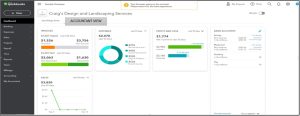
QuickBooks Online makes it easy to get through a range of accounting services for small businesses, including bookkeeping services, payroll services, tax preparation services, etc.
| 5 Common Problems Businesses Face Without QuickBooks Online |
|---|
| 1.Manual Tracking of Expenditures: Handling receipts and expenses manually can surely mess things up. |
| 2. Complicated Filing of Taxes: Preparing taxes without an automated tool increases the chances of deductions not being claimed and errors while filing the tax return. |
| 3. Restricted Financial Knowledge: The absence of real-time financial reports can make determining business performance and cash flow ineffective. |
| 4.Erratic Payroll Management: Errors and issues of compliance are possible due to manual payroll processing |
| 5.Inefficient Invoicing and Payments: Sending and following invoices manually can lead to delayed payments and problems in cash flow due to the invoicing and payment system. |
Also Read: What is Book keeping?
Benefits of Using Quickbooks Online For Small Business Owners
If you are interested in exploring how to use QuickBooks Online for your small business, you should understand its top benefits first. Here is how it will make the management of finances much simpler and more efficient regarding your business:
- Access Anytime, Anywhere: Through this online version, you can have multiple users work on a file at the same time. Thus, it allows an owner to share information with accountants and bookkeepers and simultaneously view the data from all devices regardless of location.
- Seamless Third-Party Integration: With seamless integration with various applications, payment gateways, and CRM systems, it ensures the automatic processing of transactions while minimizing manual data entry to save costs and time while contributing to the reduction of errors.
- Automated Backups and Upgrades: You will not have to worry about losing vital information because your data gets automatically backed up. And QuickBooks also gets to update its software in the background without ever interrupting your workflow, thus keeping your information safe and always in real-time.
- Effortless Management and Tracking of Cost: Tracking costs is effortless with QuickBooks. Categorize expenses so that you can see exactly what your money goes into. This makes budget management and project expense tracking easier.
- Automating Routine Tasks: Now you can save time spent on repetitive work, such as sending out recurring invoices, paying bills, and sending payment reminders. It helps keep things organized and makes your business run smoothly.
Also Read: Benefits of Outsourcing Bookkeeping
How to Set Up QuickBooks Online for Small Business?
Setting up QuickBooks Online can be quite overwhelming when you are a small business owner who needs to streamline their accounting service. Hence, here is a simple step-wise guide on how to use QuickBooks online for small business:
1. Get to Know Your Dashboard
Dashboards are the first things you notice when logging into QuickBooks Online. This is regarded as the centre of financial control, offering a quick view of income and expenses, and cash flow in your trade. Get to know the different navigation elements through the dashboard-find out what you can click on and its features. You will be doing most of your daily tasks here.
2. Personalize Your Company Info and Turn on Features
You want QuickBooks to reflect your business, so start by updating your company information and enabling useful features. Here’s how:
- Go to Settings ⚙️ > Account and settings.
- Add your business name, contact info, and logo.
- Turn on key features like sales forms, product preferences, and billing details.
This ensures your account is tailored to your business needs and presents a professional image to your clients.
3. Connect Your Bank and Credit Card Accounts
One of the most time-saving features of QuickBooks is the ability to automatically import transactions from your bank and credit card accounts.
To do this:
- Navigate to Transactions > Bank transactions > Connect account.
- Select your bank and follow the instructions to sign in.
This will allow QuickBooks to categorize your transactions automatically, making tracking your finances much easier. If you need older transactions, you can upload them manually.
4. Import Your Data
Already have data in another accounting system? QuickBooks lets you import existing lists from other software, such as customers, suppliers, and inventory.
Here’s how to import:
- Follow QuickBooks’ guides to move your data efficiently.
- If you don’t have previous data, you can add new entries manually, such as customers and products.
This process ensures a smooth transition without losing any of your historical information.
5. Set Up Sales Tax
If you deal with sales tax, QuickBooks simplifies the process.
To set up sales tax:
- Go to Taxes > Sales tax > Set up sales tax.
- Choose your region, tax period, and filing frequency.
With this setup, QuickBooks will track your sales tax for you, making it easier when it’s time to file your taxes.
6. Enable Payments and Receive Money Faster
Getting paid faster is always a plus. QuickBooks Payments allows your customers to pay online through credit cards or bank transfers.
To enable payments:
- You can do this from your dashboard, Sales overview page, or directly when creating an invoice.
Once set up, QuickBooks will match invoices with payments, ensuring you always know what’s been paid and what’s pending.
7. Turn On Payroll and Add Employees
If you have employees, QuickBooks Payroll can help you manage salaries, taxes, and direct deposits.
Steps to enable payroll:
- Go to Employees > Set up payroll and choose your plan.
- Enter employee details under Payroll > Employees > Add an employee.
QuickBooks will automate payroll, making sure your employees get paid on time and your tax obligations are met.
8. Customize and Send Invoices
Invoices are a key part of running your business, and QuickBooks lets you customize them to reflect your brand.
Here’s how to create an invoice:
- Select + New > Invoice.
- Choose a customer, add the necessary details, and save.
QuickBooks also allows you to personalize your invoice templates, ensuring a professional look every time.
9. Add and Manage Users
If you’re working with a team, QuickBooks allows you to add users with different roles and permissions.
To add users:
- Go to Settings ⚙️ > Manage users, where you can assign roles such as administrator or standard user.
- You can control what each user can access and track their activity through the audit log.
10. Run and Customize Reports
QuickBooks comes with a suite of financial reports to help you monitor your business. From profit and loss statements to cash flow analysis, these reports give you the insights you need to make informed decisions.
To run a report:
- Head to the Reports tab, choose the report type, and customize it with filters to focus on the areas that matter most.
But there are times when all of this can feel like too much hassle to handle on your own. If you’re unsure how to use QuickBooks small business features effectively, Focus CPA can help. They are one of the best CPA firms in California (and beyond) and serve clients nationwide.
Also Read: How Much Do Bookkeeping Services Cost? Uncovering Average Rates and Pricing
QuickBooks Online Challenges and How to Resolve Them?
Here are the most common errors you might encounter when you are getting to know how to use QuickBooks online for small business and how you can resolve them quickly and effectively:
1. Data Migration Issues
Migrating data to QuickBooks Online can lead to inaccuracies, compatibility problems, or data loss.
Solutions:
- Pre-Migration Check: Review your data for errors and redundancies before starting the transfer. Clean up any unnecessary information to prevent clutter.
- Use Migration Tools: QuickBooks offers tools like Data Import and Migration Services to ensure a smooth transfer.
- Professional Assistance: Consult with a QuickBooks Pro Advisor for complex migrations to avoid losing critical data.
2. Slow Performance or Freezing
If QuickBooks Online is running slow or freezing frequently, the issue is often tied to your browser’s cache.
Solutions:
- Clear Browser Cache and Cookies Regularly: Over time, cached data builds up and can slow down performance. Clearing your browser’s cache and cookies will remove this unnecessary data and improve speed.
- Use Incognito Mode: Browsers tend to run faster in Incognito mode, as they do not store cache, cookies, or browsing history during your session.
3. Data Mismatch Problems
Data mismatches, such as bank statement discrepancies, can cause confusion and errors in financial records.
Solutions:
- Regular Reconciliation: Compare QuickBooks records with bank statements monthly to catch discrepancies early.
- Audit Log: Use the audit log feature to track changes and identify incorrect entries.
If you want to master QuickBooks Online tasks in no time, you will have to resolve these challenges for a smooth experience while using QuickBooks without much hassle.
Know More On → How Much do Bookkeepers Charge?
Professional Tips for Using QuickBooks Online
Check out these easy, practical tips that would help you understand how to use QuickBooks online for small business, ensure you get the most from it, and actually make things much easier when it comes to managing finances for your small business.
- Customize Your Dashboard: Let your dashboard show important information, such as cash flow, income, and expenses. With this, you get to see that which matters most to your business in one location.
- Automate Routine Tasks: Take your time and automate things, such as invoice reminders, automated transactions, and scheduled reports. This way there will be less human error and thus it will keep everything working great.
- Leverage Bank Feeds: Import your bank account statement to QuickBooks and download it automatically, as it enters the transactions automatically into QuickBooks. Thus, get data transactions without entering manually.
- Use Keyboard Shortcut: Understand some shortcuts of QuickBooks so you can quickly peruse the software. It is one of the simplest ways of navigation so as to save time.
- Use the Reconciliation Feature: This should be an exercise done regularly. This enables you to uncover any mistakes early and maintain accurate financial records.
- Regular Backups: Back up the QuickBooks files regularly. It’s the least you could do to prevent any data loss and to ensure the security of your business.
- Stay Updated with QuickBooks Training: Always keep in line to receive the latest features of QuickBooks. Enroll yourself in webinars or online training to keep learning and improving the current way of using this tool.
Closing Line!
In closing this blog post and finally answering how to use Quickbooks for a small business, we have one tip to give: Online QuickBooks accounting services certainly do more than basic accounting.
In fact, Quickbooks Online integrates with more than 650 apps, allowing you to customize your financial management practices, be it inventory tracking or project management, to your industry needs.
But, why take the burden when you have help out there? Let Focus CPA handle QuickBooks for you, ensuring you get the most out of this powerful tool while keeping your finances organized and secure.
Get in touch today!

