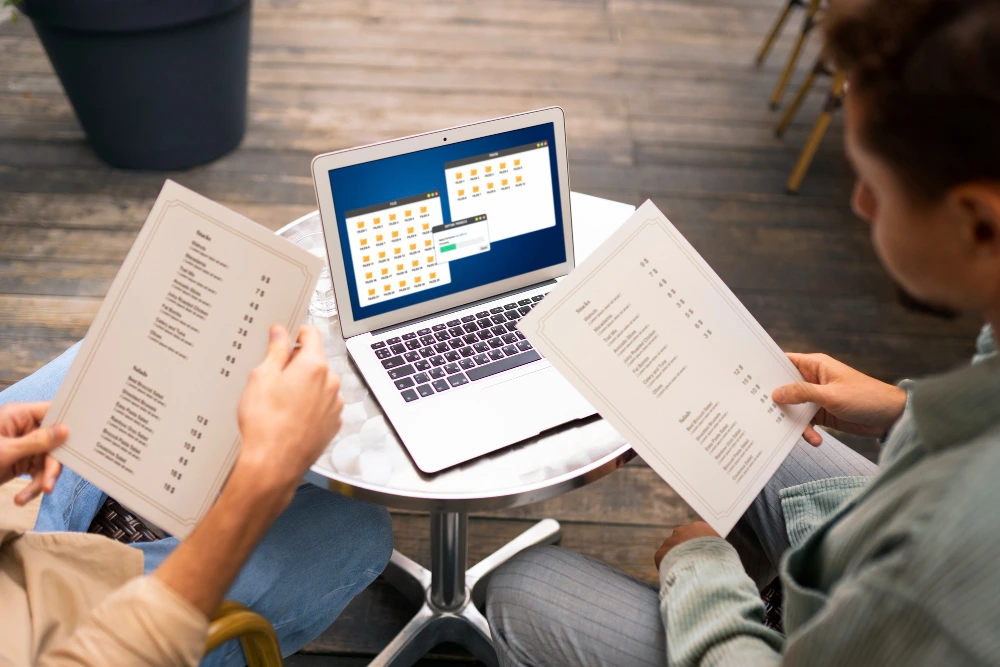Managing payroll can feel like a never-ending task. small mistakes can lead to penalties and frustrated employees. If you’re spending too much time worrying about getting it right, QuickBooks Payroll is here to help. QuickBooks makes it simple to set up pay rates, manage taxes, and generate reports.
In this blog post, we’ll show you exactly how to use QuickBooks payroll and manage your payroll, ensuring everything runs smoothly and your employees are paid correctly every time.
Let’s get started and take the stress out of payroll with this QuickBooks Payroll tutorial.
Bonus → QuickBooks Online or QuickBooks Desktop?
Setting Up QuickBooks Payroll
Setting up QuickBooks Payroll is the first step toward answering, “how to use QuickBooks payroll” and simplifying employee compensation and tax management. Follow these steps to get started quickly and efficiently:
- Sign Up for QuickBooks Payroll: Choose the plan that best suits your business needs and create an account.
- Enter Business Information: Provide your Employer Identification Number (EIN), business address, and other essential details.
- Set Up Payroll Preferences: Define your payroll schedule, including pay periods and payment methods.
- Connect a Bank Account: Link your business bank account to facilitate direct deposits and tax payments.
- Input Tax Information: Add federal and state tax details to facilitate accurate calculations and filings.
- Add Employees: Begin entering employee information to build your payroll database.
Once these steps are complete, your QuickBooks Payroll system will be ready to go!
Read More → How to Master Essential QuickBooks Online Tasks
Adding Employees to QuickBooks Payroll
QuickBooks Payroll makes adding employees easy and efficient. Simply following a few steps indicates that employee information is entered correctly for seamless payroll processing. Here’s how you can get started:
Entering Employee Information
QuickBooks Payroll simplifies the process of adding employees to your system. Here’s how you can input employee data:
- Head to the “Employees” tab in QuickBooks Payroll.
- Click on “Add Employee” and complete the required fields, including:
- Full name and address.
- Social Security Number (SSN).
- Filing status and allowances.
- Employment start date.
- Save the information to finalize the employee profile.
Setting Up Employee Pay Rates
Configuring pay rates ensures that employees are compensated accurately. Here’s how to set it up:
- Open the employee’s profile in QuickBooks Payroll.
- Select “Pay Types” and add details such as:
- Hourly or salary rates.
- Overtime pay rules.
- Commission or bonus structures.
- Specify the pay schedule (weekly, biweekly, or monthly).
- Save changes to apply the pay settings.
Now your employee profiles are ready for payroll processing!
Running Payroll in QuickBooks
Processing payroll in QuickBooks is straightforward. Follow this step-by-step guide:
- Log in to QuickBooks Payroll and switch to the “Run Payroll” section.
- Select the employees to be paid in the current cycle.
- Review the pay period and ensure all hours worked are accurate.
- Verify deductions, taxes, and benefits.
- Approve and submit payroll for processing.
- Distribute pay via direct deposit or checks.
Your payroll is now processed and employees are paid!
Also Know About → Accounting vs. Bookkeeping in QuickBooks
Managing Payroll Taxes with QuickBooks
QuickBooks Payroll takes the hassle out of managing payroll taxes by automating calculations and filings. Here’s how it works:
| Payroll Tax | How QuickBooks Manages It |
| Federal Income Tax | Calculates based on employee W-4 details and deducts accordingly. |
| Social Security and Medicare | Automatically calculates and withholds employer and employee contributions. |
| State Income Tax | Customizes deductions based on state-specific rules. |
| Unemployment Tax | Tracks liabilities and files reports with relevant agencies. |
QuickBooks keeps compliance with current tax laws and submits filings electronically.
QuickBooks Payroll Features →
|
QuickBooks Payroll Reports
QuickBooks Payroll offers a range of reports to help you stay on top of your financial responsibilities. Commonly used reports include:
- Payroll Summary Report: Provides an overview of employee pay and deductions.
- Tax Liability Report: Show taxes owed and paid.
- Paycheck List Report: Tracks all employee paychecks issued during a specific period.
- Employee Details Report: Displays individual employee payroll data.
To generate a report:
- Go to the “Reports” tab in QuickBooks Payroll.
- Select the desired report type.
- Customize the filters (date range, employee selection) and click “Run Report.”
Also Read → What is QuickBooks Software Used For? A Comprehensive Guide
Simplify Payroll Management with Focus CPA’s QuickBooks Services
QuickBooks Payroll simplifies the process of managing employee pay, automating tasks like setting up pay rates, adding employees, handling taxes, and generating reports. With the help of this QuickBooks payroll tutorial, you can assure employees are paid accurately and on time while managing complex tax calculations.
For businesses seeking to simplify payroll, Focus CPA provides professional QuickBooks accounting services and helps in knowing how to use QuickBooks payroll. They can set up and manage your payroll system, ensuring it’s efficient and fully compliant with tax laws.
Incorrect payroll calculations can happen if employee details like pay rates, hours worked, or tax settings aren’t entered correctly. Double-check the employee's pay type, deductions, and tax settings to verify everything is accurate before processing payroll.
If you miss a payroll run, you can use the "Run Off-Cycle Payroll" option to process payments outside the regular schedule. This allows you to pay employees who were missed in the regular payroll cycle.
Direct deposits may be delayed if your bank account isn’t linked correctly to QuickBooks, or if payroll wasn’t approved before the cutoff time. Verify that the bank information is accurate and assure payroll is processed on time.
Yes, QuickBooks Payroll can manage tax filings for multiple states, as long as you enter the correct state-specific tax information. QuickBooks will automatically calculate and file the state taxes for you.
QuickBooks Payroll automatically updates its tax tables to reflect the latest tax laws. This guarantees that QuickBooks Payroll taxes are calculated based on the most current federal and state tax rates, helping you stay compliant.
Yes, QuickBooks Payroll integrates with many HR software platforms. This helps you manage employee data more effectively and makes sure your payroll and HR processes work seamlessly together.
QuickBooks Payroll uses strong encryption and multi-factor authentication to protect your payroll data. These measures help secure sensitive information and prevent unauthorized access.
Yes, QuickBooks Payroll allows you to set up different pay schedules, such as weekly, biweekly, or monthly. It also supports various employee types, including hourly, salaried, and contract workers, with different pay structures.